I use to wonder why Twitter have Dark Mode and Facebook doesn’t have. Because switch to the Dark Mode was really cool on Twitter and I always wish Facebook also had a Dark Mode design.
Now Facebook have introduced the New Facebook. In this New Facebook design you can switch from the normal design to the Dark Mode. You can also switch back to the old Facebook Classic design if you don’t like the New Facebook.
This article is to walk you through how to switch from Classic Facebook to the New Facebook and also how you can change to the Dark Mode.
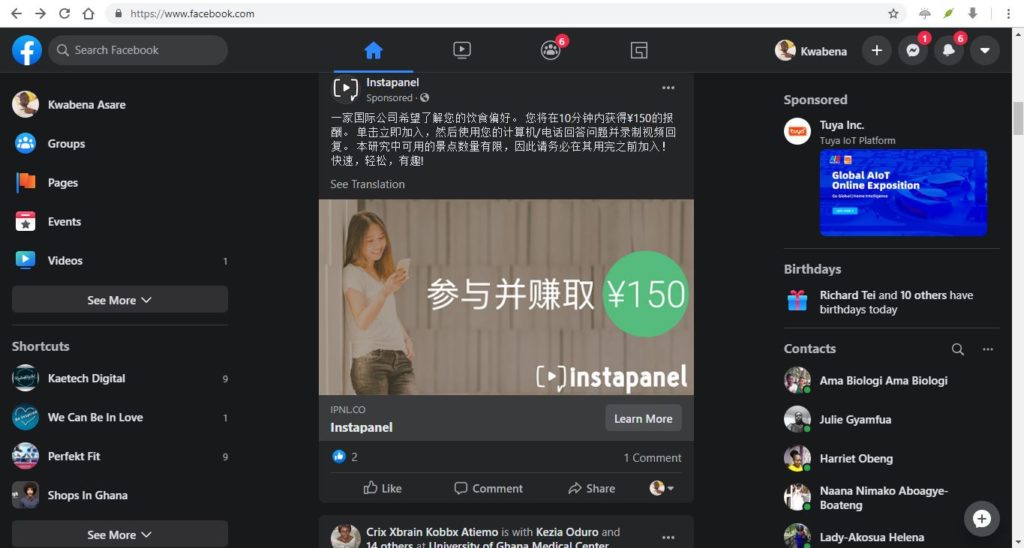
How to Switch from Old Facebook to the New Facebook
- Open Facebook
- Navigate to the top men and Click on the Small arrow beside the ‘Quick Help Icon’
- Locate ‘Switch to New Facebook’ in the drop down menu and click on it
- The New Facebook will open for you.
How to Switch to Dark Mode on Facebook
- Locate the small down arrow beside the Notification bell icon on the top menu bar
- In the drop down menu look for ‘Dark Mode’
- Switch it on and your entire Facebook will switch to dark mode
- To turn it off just go back the same procedure and turn it off
How to Switch back to Classic Facebook
- Locate the small down arrow beside the Notification bell icon and click on it
- In the drop down menu, look for ‘Switch to Classic Facebook’ and click on it.
- This will take you back to your previous Facebook design. So if you don’t like the New Facebook, you can always switch back to the Classic Facebook.
Watch the full video here
To conclude I will say I like the dark mode because it protects the eyes during the night. Also this New Facebook is not yet of the Facebook app. This is only on desktop mode
What do you think about the New Facebook? Leave a comment and let me know what you think.